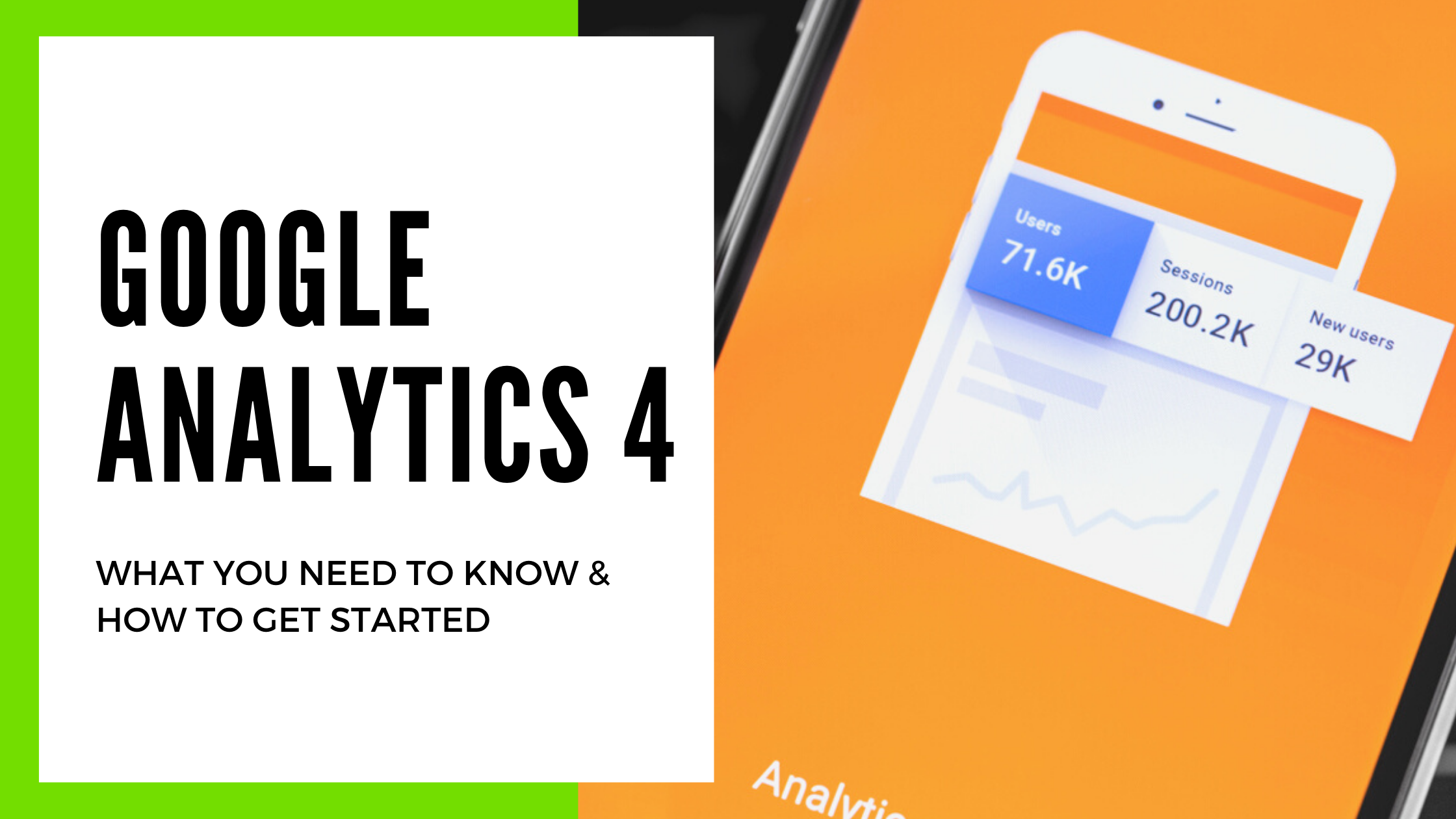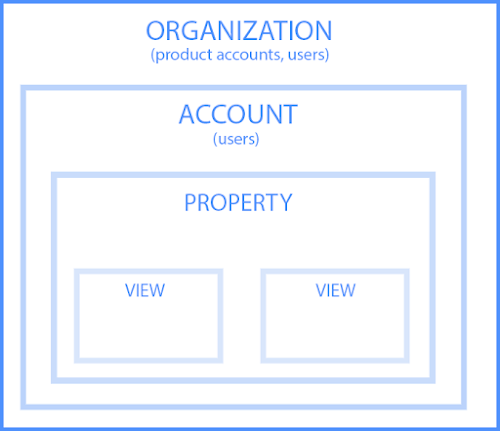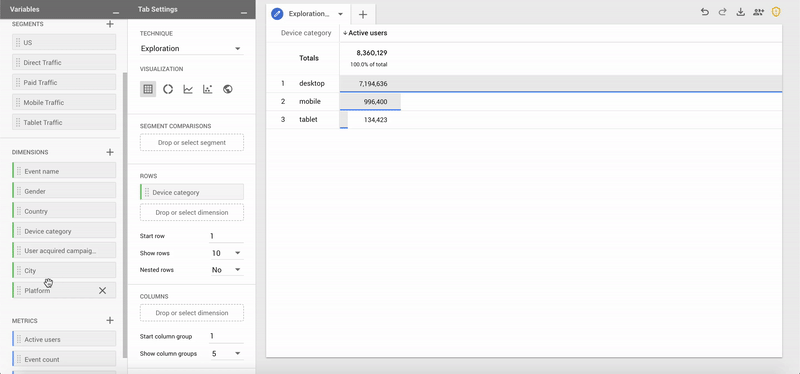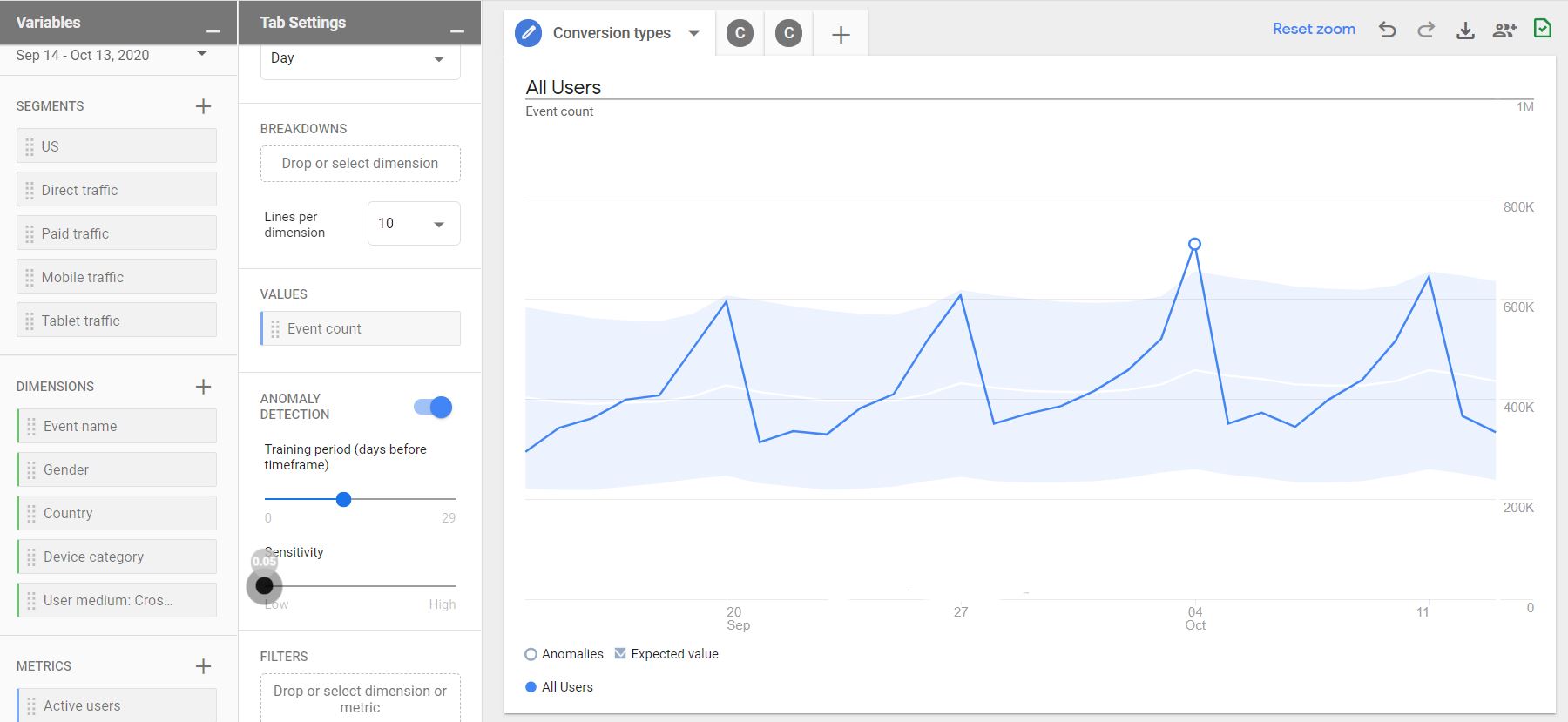ICYMI, Google launched App + Web out of beta and renamed it Google Analytics 4 (GA4). This is the biggest analytics update we will have during 2020 and possibly the biggest update to Google Analytics in over a decade!
Early looks at the reporting available in the Google Analytics 4 interface show the absence of a number of familiar features and a general lack of out of box reporting compared to the familiar Google Analytics interface. There are fundamental changes in how data is gathered, stored, and queried which is why we are seeing such drastic changes in how the data is presented within the new interface
We took a look at some of the new features available that are considered powerful improvements over existing reporting functionality.
New Features of Google Analytics 4
Simple Roll-Up Reporting
Google Analytics 4 looks at individual properties as streams of data, coming from a variety of sources such as apps, websites, and web apps. These resemble views as they exist today but with the additional ability to slice and dice data by specific groups of streams. Currently, Google Analytics 4 allows for 50 streams to be added to a single property. Those streams can be segmented using the audience feature, which is an improved version of the existing segmentation tool.
BigQuery Exports/Analysis
One of the most exciting features of Google Analytics 4 is the ability to export session data to BigQuery. Previously this was a feature reserved for Analytics 360 accounts but they are making this functionality available for all users of the protocol. This will allow for faster reporting (at a small cost) in tools like Data Studio and the ability to build custom datasets and blend data using SQL queries. Google Analytics datasets can even be combined with external datasets such as CRMs to allow organizations to understand even more about the customers that are interacting with their digital properties.
Analysis Hub
At first glance, all the familiar reports that came standard with Google Analytics may seem like they are missing. In their place is arguably a much more dynamic and useful tool for analysis. All the familiar naming conventions have changed which will mean that it will take a little time to understand the limits of the Analysis Hub, on the surface, it will allow for the creation of perfectly customized reporting for an organization’s needs. Reports can be shared with all users with access to a given property or duplicated into new properties and accounts allowing for standardization of reporting across an organization’s properties.
Anomaly Detection
The anomaly detection feature is an impressive report that allows you to identify true outliers for almost any metric, dimension, or segment. The model is automatically trained on the data preceding the reporting period and only grows more accurate with the more data you collect. Sensitivity levels can be adjusted to allow for the identification of anomalies at different confidence intervals.
Google Analytics 4 (GA4) FAQs
Is the current version of Google Analytics getting replaced?
Yes, but not immediately. GA4 is meant to be a shift towards a new way of measuring user data that’s better suited to a mobile dominated web. Organizations will need time to rethink their analytics implementations and adapt to the new tracking mechanisms which is why it is unlikely that Google will force all existing Google Analytics customers to make the update on short notice. That being said, Google will want to push as many of its existing users to make the update as soon as possible.
Do I need to choose between my existing Google Analytics implementation and Google Analytics 4?
No, GA4 can be easily implemented alongside existing tracking using Google Tag Manager. The GA4 property is created separately from existing tracking so data can be collected and analyzed separately. This is especially useful as organizations work to transition existing tags and events into the new framework while continuing to analyze data coming from the existing Google Analytics tracking.
Should I just wait until Google forces me to switch?
No, GA4 includes some additional functionality and potential applications, even in beta, that can prove useful to organizations of any size. Data can be gathered alongside existing tracking which gives your team time to learn how to use the features of GA4 while being able to sanity check against the familiar metrics/reports.
What’s Next for Google Analytics 4?
We are only beginning to understand the new features that Google has released and plans to release with Google Analytics 4. Even the functionality that exists today shows the potential for powerful new analyses that can have the potential to shift how organizations approach digital analytics. For whatever limitations will inevitably exist in the future web interface, there will be the potential for advanced users to create their own powerful analyses using tools like BigQuery to create custom datasets and feed data into other tools.
Have any questions about Google Analytics 4 or how to implement it within your organization?
Why You Need to Transition to Google Analytics 4
While GA4 will replace Google Analytics eventually, experts don’t anticipate Google making the switch anytime soon. However, it’s important to get a jump start on the process because the first and most important thing to know about GA4 is it will start tracking the moment you create the new property and add the tag. GA4 will not track retroactively prior to adding it to your site.
Adding a GA4 property to your existing Google Analytics account allows you to continue to access all of your historical data. This allows you to gradually shift your analytics over and doesn’t require you to immediately learn something new. You can slowly shift WoW, then MoM, and eventually, YoY reporting to your GA4 property, phasing out the old property completely.
Now that that’s established, how do you implement GA4 on your website?
How to Implement Google Analytics 4 on Your Website
First things first, you need to log into Google Analytics and select the account you’d like to upgrade to GA4. From there, follow these simple steps:
- Click “Admin” in the bottom left.
- Select the property and click “Upgrade to GA4”.
By selecting “Upgrade to GA 4”, you will be taken to a screen asking if you’d like to connect to an existing GA4 property or create a new one. Unless you have previously created a Google App + Web property you will create a new GA4 property.
You will then be taken to the setup assistant where you can customize your GA4 property. Now you have created a place for the data to live, but you still need to tell the website what data to send here.
For this, we recommend using Google Tag Manager to install the code into your website. It makes things much easier. More information about creating a Google Tag Manager account can be found in Google Support.
Once you’re in Google Tag Manager, follow these steps to continue implementing GA4:
- Select “Tags” on the left side and “New” on the top right.
- Name your tag.
We typically name tags for this process something like “Google Analytics 4 Tracking” or “X Company GA4 Configuration”. The naming is not important as long as everyone working inside of the Google Tag Manager account understands the nomenclature.
Once you’ve landed on a name, select “tag configuration and Google Analytics: GA4 Configuration”. This will ask for your measurement ID which can be confusing to find if you don’t know where to look.
Finding your measurement ID requires you to go back to the GA4 property that you just created. Under “Admin” there is a button labeled “Data Streams”. By clicking “Data Streams”, you’ll be able to find your measurement ID. From there, simply copy and paste your ID into Google Tag Manager.
Once you’ve added your measurement ID and set the triggering to all pages, you can sit back and relax because, congratulation, you just enabled GA4! We recommend previewing your workspace to ensure it’s tracking correctly before publishing it to your site and/or app.
If you’re interested in learning more about GA4, what it can do for your business, or questions about implementing it across website properties, get in touch with us.