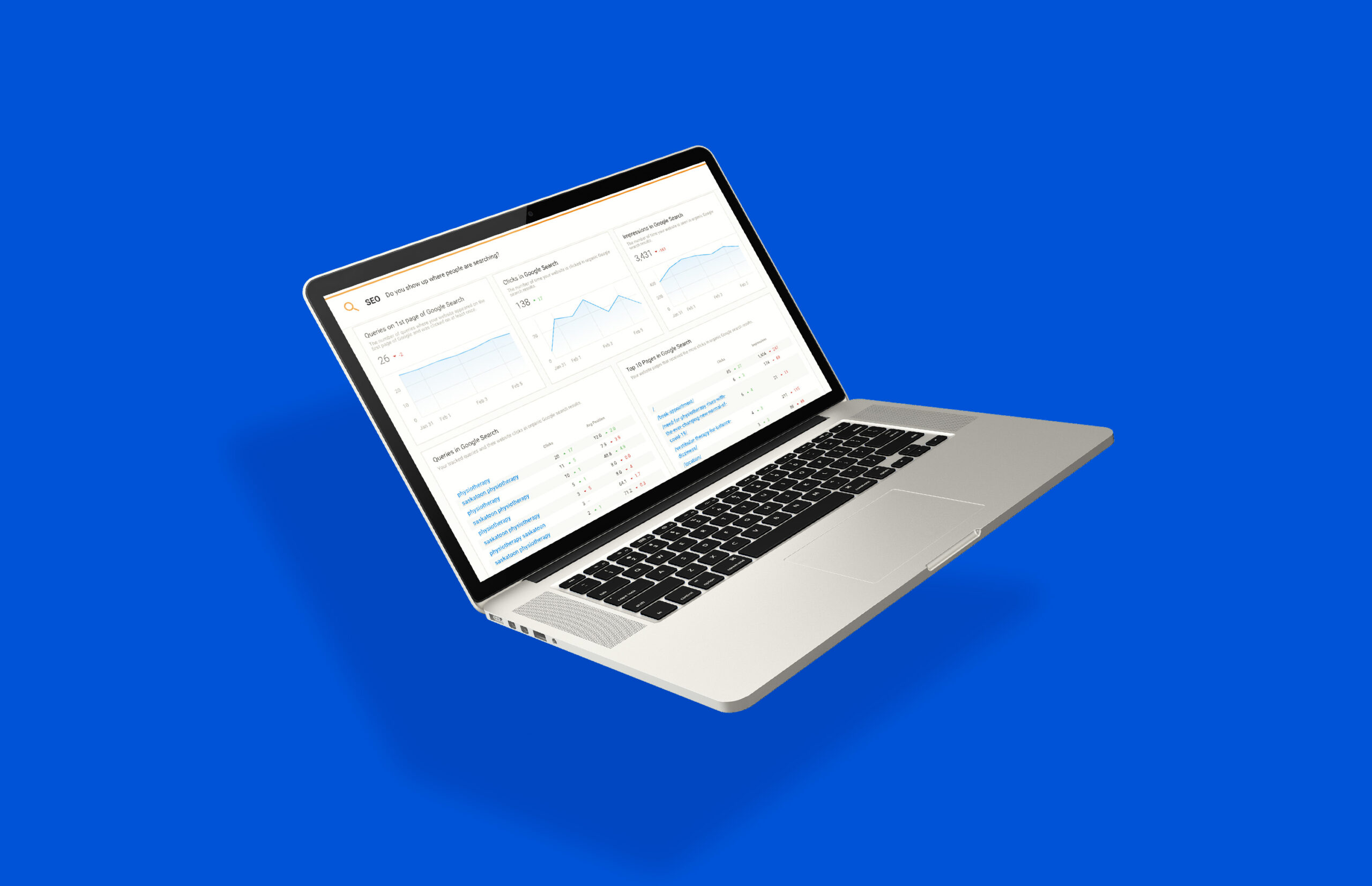See SEO proof-of-performance in the Executive Report!
We’re showing our customers all the hard work we’re doing for them, resulting in their business appearing more often right where their customers are searching: On Google.
By connecting Google Search Console to Business App, we can show our customers detailed automatic proof-of-performance analytics on searchers happening on Google:
- How many queries their website appears on page one of Google
- How many clicks their website is getting
- How many impressions their website is getting
- Which queries are getting the most clicks, and their avg. Position in search results.
- Which website pages are getting the most clicks and impressions.
With this powerful no-cost feature, we can show all the hard work we do on a business’s marketing (website content, blog, listings, reviews, social media, etc.) is resulting in real-world improvements in their SEO.
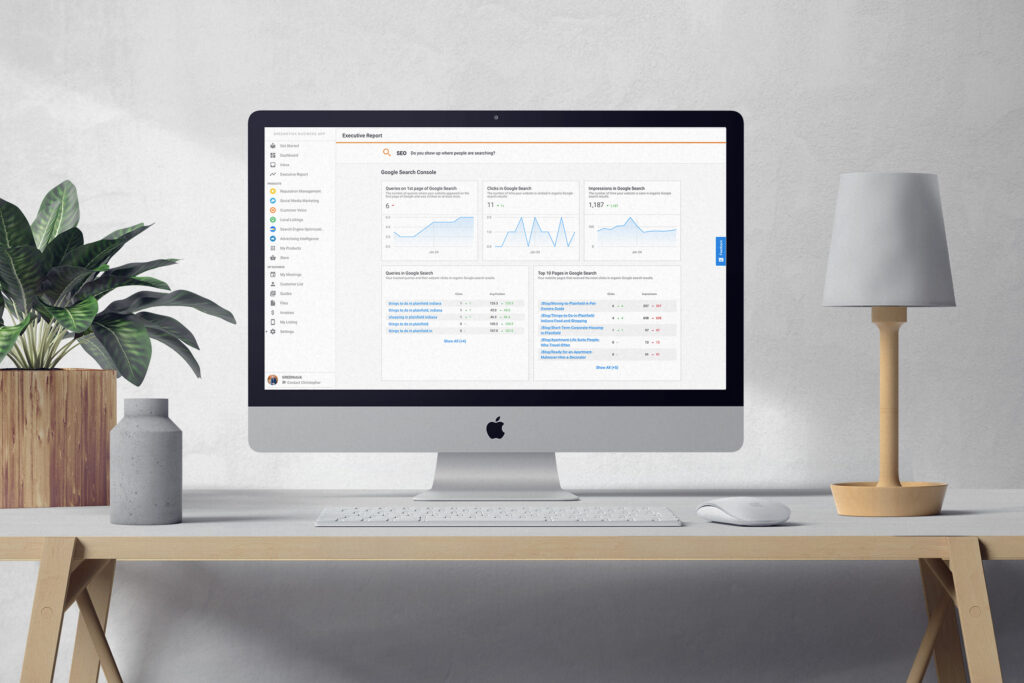
What is Google Search Console?
Google Search Console is a tool that Google provides at no charge to website owners to measure a website’s search traffic and performance, fix issues, and make your site shine in Google Search results.
Among its many features, one can see detailed analytics about organic ‘SERP’ (Search engine rank position) of a website, what search queries (keywords) are being typed into Google, and what pages are appearing the most via organic search. Our integration brings these features into the Business App Executive Report.
Why Connect Google Search Console?
With the addition of Search Console to the Executive Report, you have a powerful SEO reporting tool that will help show how all the hard work we do for our clients is paying off.
Our reporting also provides a unique KPI that is not available from within Google Search Console itself: “Queries on 1st page of Google Search”. This number is calculated daily and reveals if a business is making progress in the outcome they truly want: to show up on page one of Google Search and get more website visits from more potential customers. This metric tracks exactly that, with no extra noise.
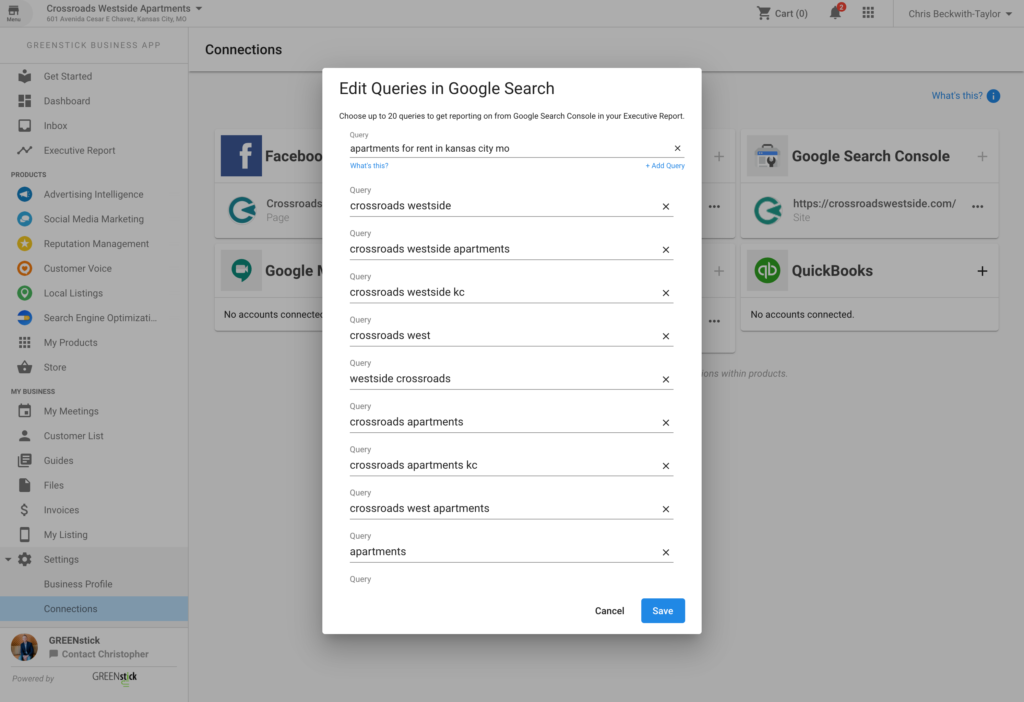
How To Set It Up
- Setup Goole Search Console: Ensure you have Google Search Console connected to your website using the URL-prefix property and fully verified. If you do not have a Google Search Console account, you can set one up in a few quick steps here. Note: it takes 24-48 hours after a new property is connected to Google Search Console for data to start appearing on Google’s side.
- Connect Search Console to GREENstick Business App:
-
- In Business App > Connections, you’ll find a card to connect to Google Search Console.
- Click ( + ) to add an account. Only one connection per account is permitted at this time.
- Log into Google with an account that has permission to access this Search Console account.
- All accounts that can be connected will appear in this list. Choose the account you want to connect to.
- Once connected, it will take up to just a few minutes for existing data to appear in the Exec Report. 30 days of history is pulled in when an account is first connected.
- Note: if the account you want to connect does not appear here, make sure it is a ‘URL-prefix property’ and not a ‘domain property’; make sure it is fully verified, and make sure the google account you are connecting with has sufficient permissions to view this search console account.
- Customize The Queries Tracked In The Executive Report: You can completely customize the tracked keywords and reported them on the Executive report via Search Console.
- When Search Console is first connected, Business App will automatically pull in the top 10 search queries for this business by clicks for reporting.
- You can customize these keywords, remove, or add up to 20 keywords to be reported in the Executive Report.
- Go to Business App > Connections > and click the Kabob > click “Edit Queries.”
Frequently Asked Questions
I’ve connected Search Console to Business App, but I don’t see any data in the Exec Report?
- It can take up to 5 minutes to pull in data to display in the Executive Report. The app automatically pulls in 30 days worth of data, and you should usually be able to see data in the most recent weekly exec report.
- If there is nothing appearing, this will happen when there are no queries that have received clicks in the last 30 days. With no clicked queries, there are no performance metrics to report on, and therefore the cards do not appear. As you work at improving the SEO of this website, and it starts to receive organic clicks, data will appear in the report.
How is the ‘Queries on 1st page of Google Search’ card calculated?
- We created a new custom metric that is a great way to show proof of improvement over time to a business owner. Each day, we count the number of queries where
- a) they each have an avg position of between 1.0 and 10.0 (the first page of Google), and
- b) the business’s website received at least one click within the last 30 days for that keyword.
- We created this definition to eliminate the noise that can come from the hundreds of keywords a business might appear for but never get a click, because of poor relevancy.
- This number is calculated once every 24 hours and then plotted on a trendline, to show a trend over time. As a website’s SEO is improved, so will this number on this card.
Why aren’t Avg CTR or Avg Position metrics in the reporting?
- Average CTR (click-thru-rate) and Average Position are helpful metrics to look at on a per-keyword level, but when rolled up as an overall stat, they are not actually helpful in proving performance to an SMB client, because they are averages that will continually be dragged down by every new keyword that the website appears for. Essentially, these are two metrics a business will never be able to win at, and will never go “up and to the right”. So we decided to not include them in our Executive Report of high-level performance metrics.