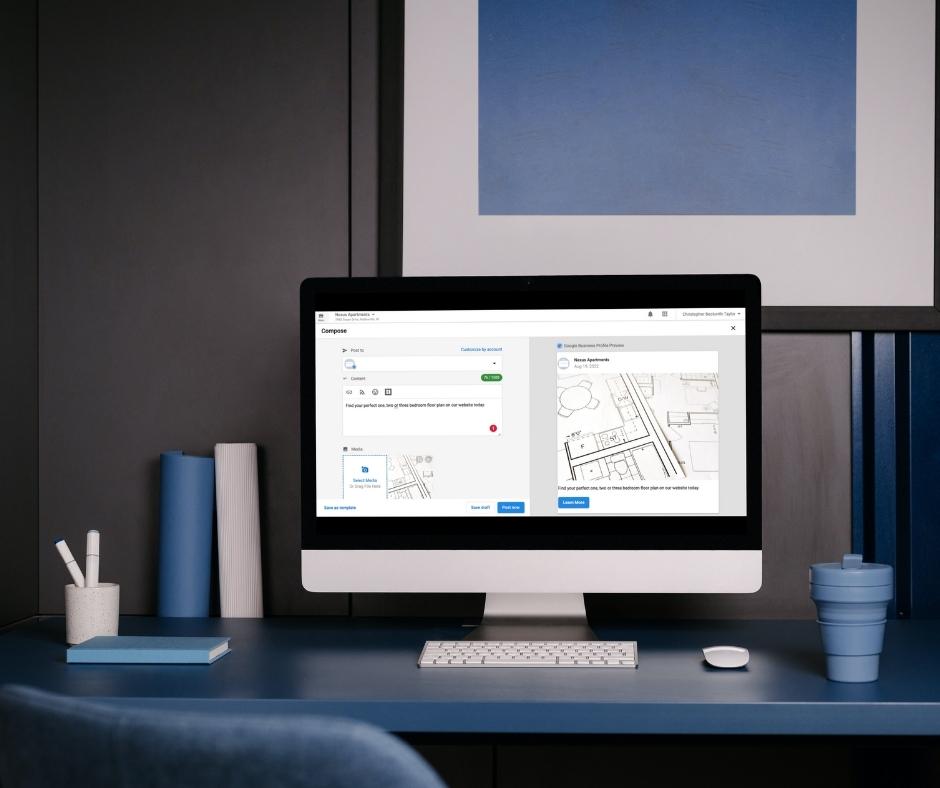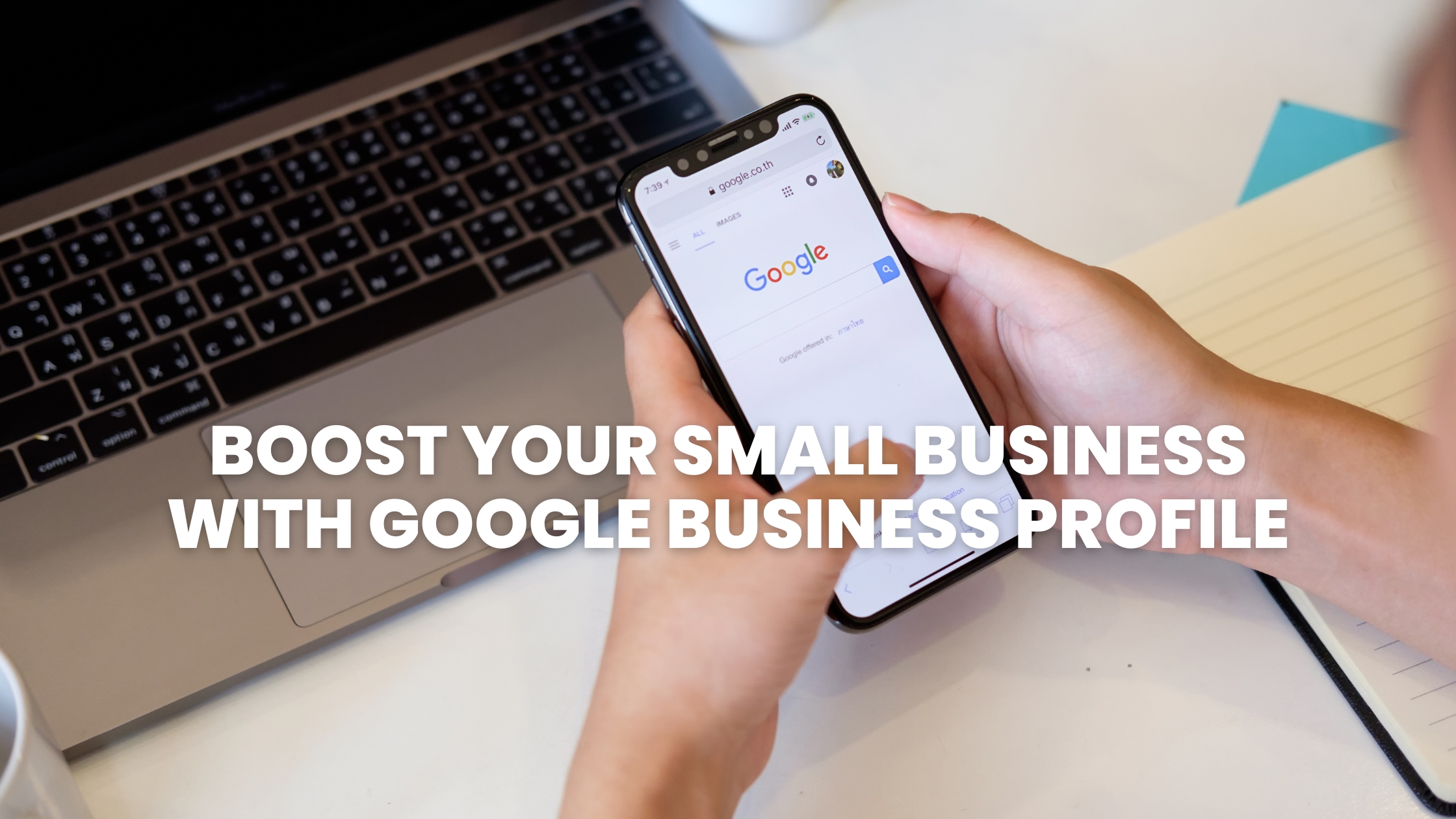In today’s digital age, having a strong online presence is crucial for any small business. One effective way to achieve this is by utilizing Google Business Profile (formerly known as Google My Business). In this blog post, we’ll explore the benefits of having a Google Business Profile for small businesses, focusing on promoting your business and keeping customers up-to-date with your activities. We’ll also provide step-by-step instructions for posting updates on your Google Business Profile. So let’s dive in!
Advantages of Google Business Profile for Small Businesses
Google Business Profile offers numerous benefits for small businesses looking to grow their online presence and engage with customers:
- Increased Visibility: Having a Google Business Profile increases your visibility on Google Search and Maps, making it easier for potential customers to find you.
- Customer Engagement: By regularly posting updates, you can engage with your customers and keep them informed about your latest offerings, promotions, and events.
- Reviews and Ratings: Customers can leave reviews and ratings on your Google Business Profile, helping you build trust and credibility among potential customers.
- Insights and Analytics: Google provides valuable insights and analytics on your profile’s performance, allowing you to make informed decisions about your marketing strategies.
- Free and Easy to Use: Setting up and managing a Google Business Profile is free and user-friendly, making it an accessible option for small businesses.
Now that we know the benefits let’s learn how to post updates on your Google Business Profile.
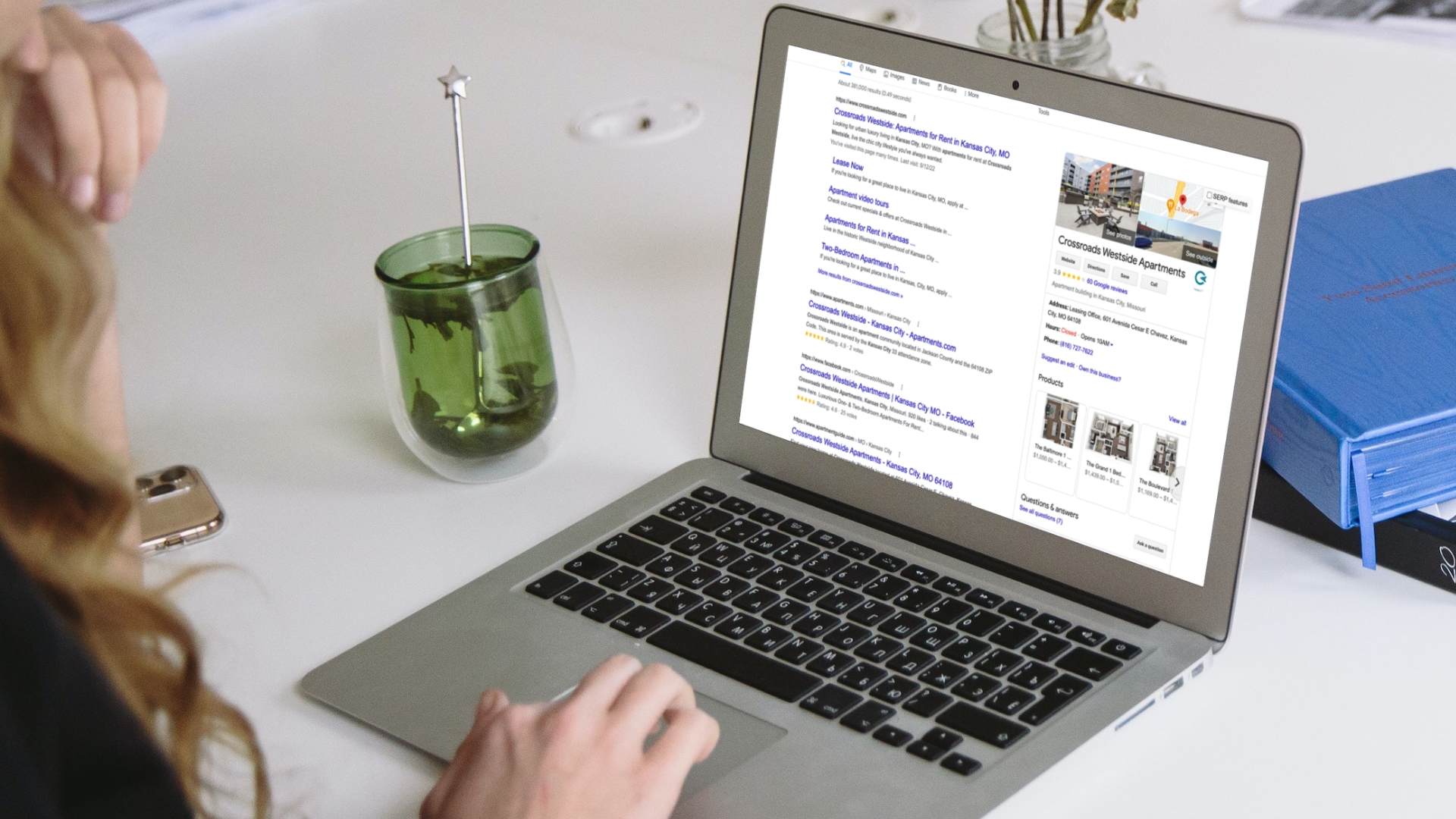
How to Post Updates on Your Google Business Profile: Step-by-Step Guide
Follow these steps to post updates on your Google Business Profile:
Step 1: Sign in to Your Google Business Profile
Sign in to your Google Business Profile account at https://www.google.com/business/. If you haven’t created a profile yet, follow the prompts to set up your account.
Step 2: Select Your Business
Once you’re logged in, select the business you want to manage from the list of businesses associated with your account.
Step 3: Navigate to the “Posts” Section
On your business dashboard, click on the “Posts” tab located on the left-hand side menu.
Step 4: Create a New Post
Click on the “Create Post” button to start crafting your update. You can choose from various post types such as “What’s New,” “Event,” “Offer,” or “Product.”
Step 5: Add Your Content
Add relevant information to your post, including a title, description, images, and links. Make sure your content is engaging and informative to attract customer interest.
Step 6: Preview and Publish
Preview your post to ensure everything looks good. Once you’re satisfied, click on the “Publish” button to make your post live on your Google Business Profile.
Staying Consistent with Updates
To make the most of your Google Business Profile, it’s essential to stay consistent with your updates. Here are some tips to help you maintain a regular posting schedule:
- Plan Ahead: Create a content calendar to plan your posts in advance, ensuring you have a steady stream of updates to share with your customers.
- Diversify Your Content: Mix up your post types to keep things fresh and engaging. Share news, promotions, events, and product updates to cater to different customer interests.
- Monitor Performance: Keep an eye on your Google Business Profile insights to identify which posts perform well and adjust your strategy accordingly.
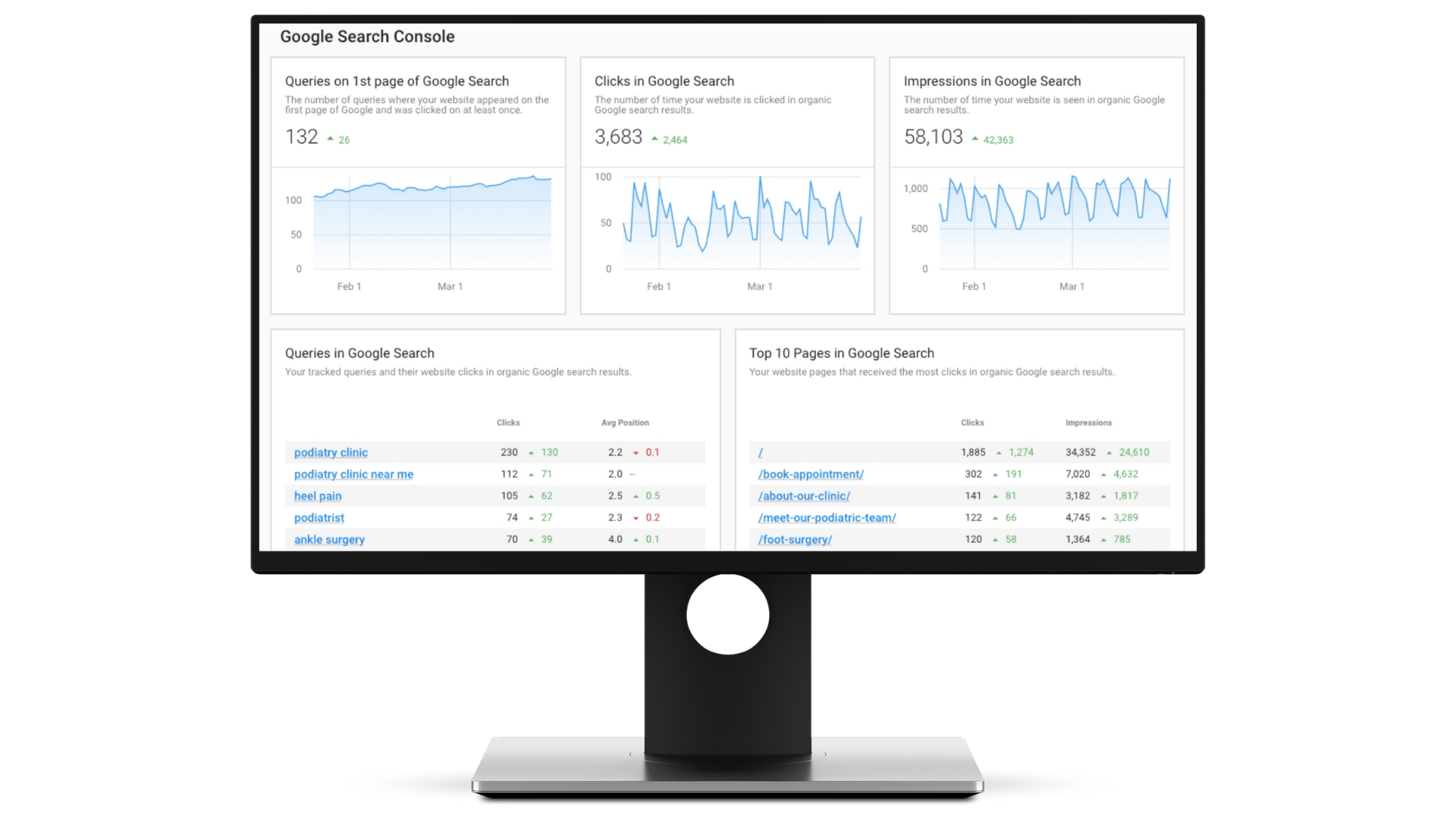
Closing Thoughts
In conclusion, a Google Business Profile is a valuable digital marketing tool for small businesses looking to increase their online presence and engage with customers. By following the steps outlined in this guide, you can effectively utilize your Google Business Profile to promote your business and keep customers up-to-date with your activities.
And remember, GREENstick is the all-in-one business app solution to create, schedule, and publish content to your social media channels, business listings, and website. Boost your digital marketing efforts even further by leveraging GREENstick’s powerful features today!