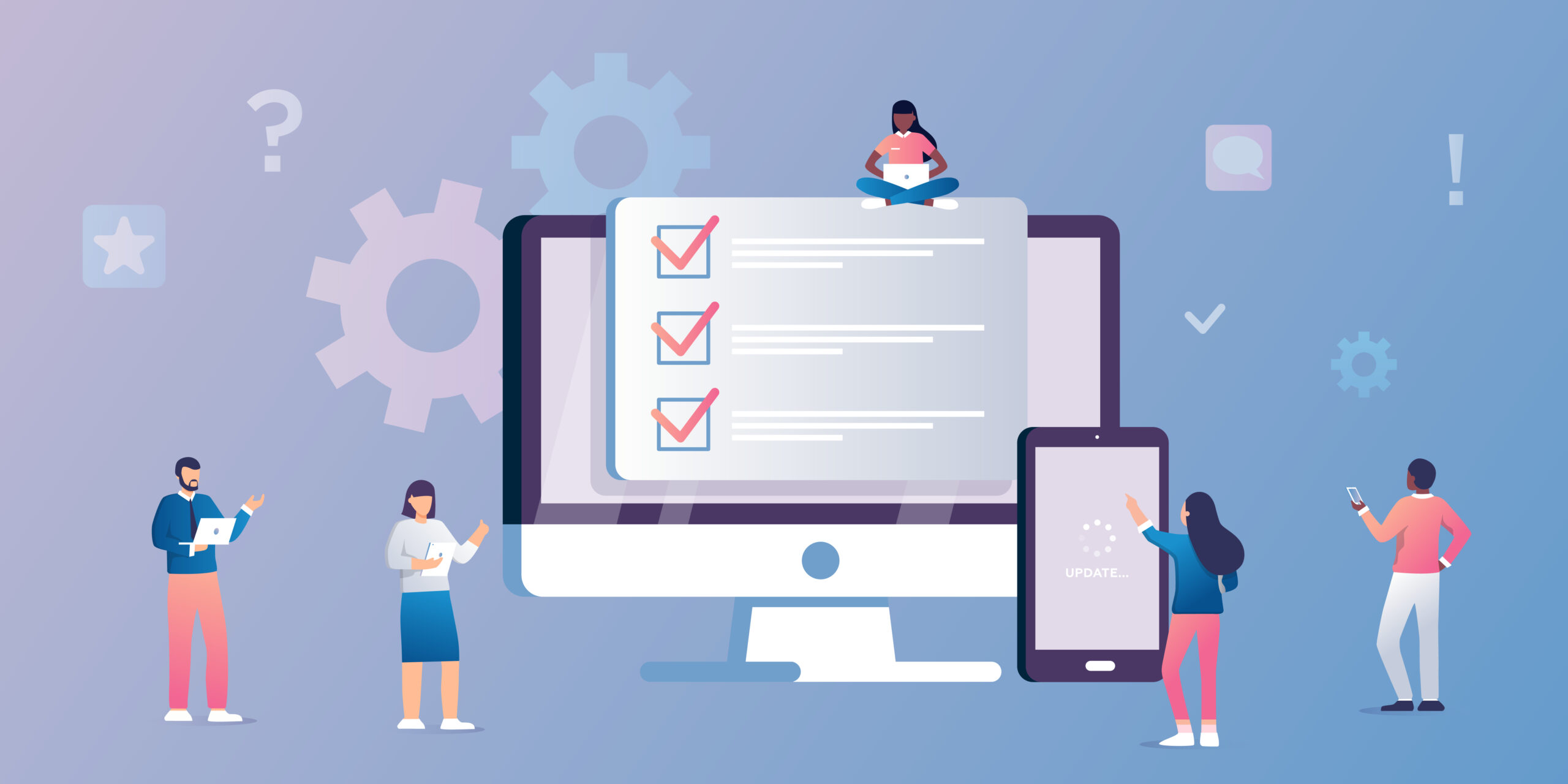Website: Email History
What is it?
Green Stick has made it easier to understand the deliverability of emails sent through both Website Express and Website Pro with the new Email History feature. This centralized location allows all users to see details of emails such as their delivery status and the time sent. To protect the privacy of our clients, Green Stick will not be able to see the actual content of the emails. However, our customers will be able to.
Emails being sent through a user’s website are usually automatically triggered when a customer fills out a contact form or expresses interest by providing their email address somewhere on your site. These emails will now be displayed in the Email History tab.
Note: A user is not able to send or respond to emails via the Email history tab.
How does it work?
To see any emails that have been sent, a user will enter the Website product and navigate to the Email History tab.
They will now see a list of all the emails that have been delivered via their site. A user can click on a specific email to get more information about it.
Note: the above screenshot is what a Green Stick Admin user would see.
New Get Started Page in Marketing App
We’re improving the onboarding of the Marketing App with a new Get Started page! This will help you understand and find value in your Marketing App upon your first login.
A client will land on the Get Started page until they’ve connected at least one account (Google, Facebook, QuickBooks, etc.). Once they have connected at least one account, they will land on the regular Business App dashboard. The Get Started page will still appear in a tab in the left-hand navigation,
What does it look like?
The new Get Started page will be the first page you will see upon your first login to Marketing App. It provides an improved onboarding experience that outlines steps to take and shows the value of Marketing App faster.
Marketing App personally welcomes a new user to the platform. In the first card, the Business App walkthrough video is displayed to help you understand the full functionality of the platform and the value it brings your business. This card is placed first as a starting point for client onboarding.
Below the walkthrough video, you have the call-to-action of connecting your accounts – Google, Facebook, QuickBooks, and more. This is the next step in the onboarding process; once a business has its accounts connected, they will start to see their business data in the platform and take actions such as responding to reviews.
The card below the Manage Accounts card links out to many of the most important actions a business can take in their Marketing App. This shows them the full value & functionality of the Marketing App and the actions they can take to support their business operations. The links make it easy to navigate the Marketing App as a first-time user.
Below the walkthrough video, our customers have the ability to connect their QuickBooks account. Connecting a QuickBooks account delivers immediate value, as it shows the user their team can manage multiple business operations from one place.
Below the QuickBooks connector card is the Customer Journey to give our clients an understanding of how customers discover their business, and how they can address and win at each stage of the customer journey.
The next card gives businesses quick access to bookmarking their Marketing App so they can log in at any time. Since the Marketing App is a web-based app, the easiest way to access it is through a bookmark.
Below the bookmark card is a prompt to try an Academy course, where local businesses can learn more about digital marketing and the products they have available to them.
How will it help me?
The new Get Started screen will help our first-time users understand the Marketing App and realize the value faster, resulting in increased engagement and recurring usage.
Executive Report: Introducing the Review Grade to the Executive Report
What is it?
The Review Grade is a letter grade given to your business to evaluate your online review presence. The Review Grade is currently used in our sales intelligence report, Snapshot Report, to evaluate the business’s online reputation before partnering with your company.
Introducing the Review Grade to the Executive Report enhances reporting transparency for our customers and shows proof of performance over time.
How is the Review Grade calculated?
The Review Grade is calculated based on the business’s performance in four categories:
- Average review score
- Number of review sources
- Reviews found
- Number of reviews found per month
Scores in the four categories are then combined and compared to the industry average to get the final letter grade using this percentile grading system:
- A = 90 – 100th percentile
- B = 75 – 89th percentile
- C = 50 – 74th percentile
- D = 30 – 49th percentile
- F = 0 – 29th percentile
For example, the business Flowers by Jane has an average review score of 3.5. This puts the business in the 10th percentile compared to the industry average (4.32) and industry leader (5). This category receives an F. The same calculations are done for the other three categories and a combined score results in a Review Grade of C.
Reputation Management Pro: Enhanced Competitor Monitoring
What is it?
Customers will see improvements in the Competition tab of Reputation Management Pro. The graph, renamed to Social following, includes new data on competitors’ Facebook following, including check-ins, likes, and the number of mentions of the business.
This is the first iteration of a complete redesign of the Competition tab.
Why is it important?
Keeping an eye on competitors’ online presence is an essential part of managing a business’s online reputation. Social media, especially Facebook, is an essential source of competitor intel that can help our customers more deeply understand how they stack up against the competition and reveal opportunities for improvement.
How does it work?
For new Reputation Management Pro accounts or if competitor information has not yet been configured, go to Reputation Management Pro > Settings > Competition. Click +Add Competitor and fill in the information for your client’s top 3 competitors.
Go to Competition to view the new Social following graph with enhanced Facebook reporting (Note: it might take a few hours for the Competition tab to populate with data). Here is what the new graph is reporting on:
- Check-Ins: The number of people that have used the Check-In feature to add their current location as being at the business.
- Likes: The number of people that have clicked the “like” button on the business’s Facebook page
- Talking About: The number of people engaged and interacting with the Facebook page. This includes actions like sharing stories about the page, posting on the page’s wall, liking/commenting/sharing a post, answering a Question, RSVPing to an event, mentioning the page, photo-tagging the page, etc.
Who gets it?
All Customers with Reputation Management Pro accounts.
Improved Listings Data in the Multi-Location Executive Report
On Nov 10th, 2020, we have released an improvement to our backing listings database that powers Multi-Location Listings, including the Overview page, Manage page and Executive Report. This update will bring more accuracy, remove discrepancies, allow for better historical data tracking, and allow the listings data to update more quickly across the platform.
Improvements in Business App Reporting
Accurate, Inaccurate, Missing Improvements
- In the Listings Overview and Manage pages, the accurate, inaccurate, and missing data fields will match across Multi-location Business App.
- You will see more immediate updating of data for accurate, inaccurate, missing listings when changes happen elsewhere in the platform.
Listing Score Improvements
- We’ve added a new Listing score(max) column, to help you understand the current maximum listing score, for each set of sources and locations, more clearly revealing the weighting difference between sources.
- Listing Score at top of the page now matches listing score average at the bottom of the column, when viewing table ‘by location’
Expected Changes in Data
- You may notice numbers in the reporting may jump when we move from the old database to the new one, as they become more correct. This means accurate, inaccurate, or missing numbers could go up or down.
What is not affected?
- The Listing Score itself will not change. Any up or down changes in listing score will be strictly due to actual listing data changes.
- Please note, the Listing Score still takes 24-48 hours to update after listing accuracy data changes.
When will this be released?
This update was released to General Access on November 10th, 2020.
Website: Analytics Tab
What is it?
The analytics section, currently located on the Website Express and Pro dashboard, will soon be moving to its own tab.
The analytics in this tab will function in the same way as they currently do on the Website dashboard and will be the new location to connect Google Analytics.
Who gets it?
All Website users will see the Analytics tab on December 3, 2020.